There is no doubt that Salesforce is the world’s best customer relationship management tool which gives you a 360 degree view of your customers. However, for some reason if you want to migrate from Salesforce or You want to take a backup of your sales force data Then it becomes a little cumbersome to mass export files from Salesforce.
Well, to download all the files from your Salesforce account, there are some manual as well as automated methods. We will discuss the process along with pros and cons of each method.
In this blog:
- Manual Method
- Data Export feature of Salesforce
- Custom coding
- Automated Method
- Data Loader & Apex Data Loader
- Files Downloader
How to Export Files from Salesforce Using Data Export feature of Salesforce
To perform this action manually, we can use the data export feature of Salesforce, which lets you download all the files, however the drawback of the feature is that it won’t allow you to download the particular files. You will have to download all the files.
Step-1: Navigate to ‘Data Export’ under the option ‘Data’ on the left hand side of the interface. Another way is to go to Setup. Enter Data Export in the Quick Find box and select Data Export.
Step-2: Choose the files and attachments.
Once export is completed, it will generate a link and an email will be sent to you containing the link.
Step-3: By clicking this link you can download Files and Attachments.
Exporting Files From Salesforce Using Custom Coding
Another method to export Salesforce files and attachments is using Custom Code. As you can easily make out that you have to write your own code to download the files OR attachments from salesforce. For this, you have to hire a professional.
Mass Exporting Files From Salesforce Using Data Loader
Manual methods come with their set of drawbacks which can easily be overcome by using automated tools. Once such an application is a Data Loader.
Data Loader is a client application for the bulk import or export of data.
Export Using Data Loader:
Step-1: Download and install Data Loader from the Salesforce website.
Step-2: Open Data Loader and login using your Salesforce credentials.
Step-3: Select Export or Export All (to include deleted and archived records).
Step-4: Choose the object you want to export data from.
Step-5: Specify the SOQL query or use the query builder to define the data to export.
Step-6: Select the directory where you want the CSV file to be saved.
Step-7: Click Finish
Using Apex Data Loader:
For developers, Apex Data Loader (through scripts and the command-line interface) provides a programmatic way to export data.
Command-Line Interface:
- Set up the config.properties and process-conf.xml files with your Salesforce credentials and query details.
- Run the Data Loader from the command line using the appropriate command for export.
Drawbacks of Using Data Loader
- But the biggest disadvantage of using data loader tools is that it does not maintain the originality of the documents. By originality, I mean ‘filetypes’, ‘format’, ‘file path’, or ‘file size’. It will give you documents in a CSV format. There will be no parent – child- object functionality.
- Also, most users reported that during the downloading process, the loading symbol keeps spinning even after the task is complete. This misleads the users as refreshing the page can be risky especially if you are handling a very big data.
- Even when you upgrade to a paid version, there will still be limitations on that data that you can download in one batch.
Best Automated Tool to Efficiently Mass Export Files from Salesforce
In order to download the files effectively and efficiently you have to use and automated tool which is designed to mass export files from Salesforce is Sastorm software file downloader
Sastorm Software file downloader allows you to use filters to download files, also maintains the originality of the documents and also gives you a report of how many files downloaded and what is their actual path.
I would recommend you to use the Sastorm software – File downloader. It is the safest and best option to mass export files from your Salesforce.
Users can save Salesforce data storage cost Additional file storage can be purchased at $5 per GB per month. Assuming a company on Enterprise edition has 10 user licences, but needs 100 GB files storage, they would need to buy additional 70 GB of storage which would cost an extra $350 per month. This cost increases linearly as the file storage need increases.
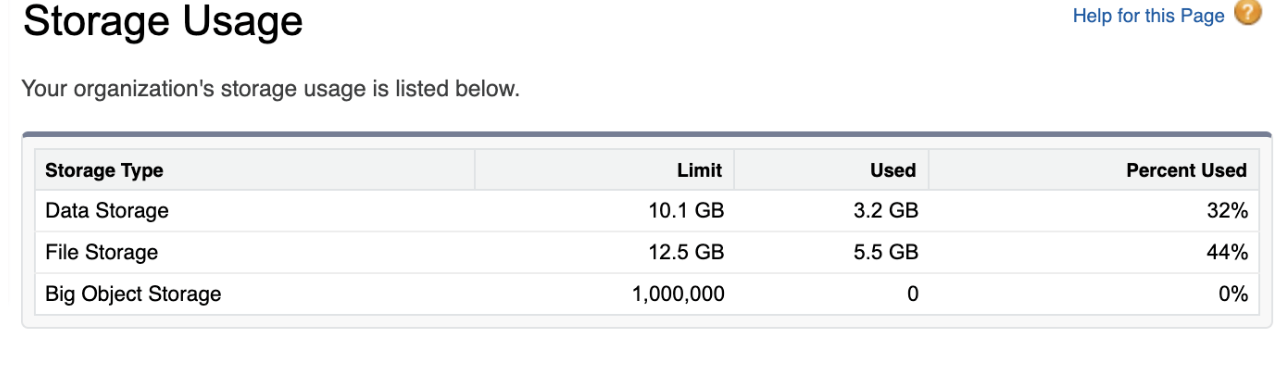
Features of the Tool
- Download Multiple Files by Searching for them in Salesforce in your own Unique Way!
- Filter your Search for Files by Name, Date, OR Even a Letter & Download them at once.
- In just 2 mins, configure the “File Download” Component within any Standard or Custom Object forever.
- CSV Mapping file/summary of downloads.
